IP Cortex
These instructions help you configure your IP Cortex phone system to work with TIM Enterprise. Contact your system maintainer if you are not familiar with the configuration of your PBX.
Support files
Ensure the following support files exist in the /config/ folder of the TIM Enterprise application:
VoIPCortex.TDS
VoIPCortex.TDT
Contents
Configure the SMDR output
info
You may need to purchase a license to enable SMDR on this PBX. Please speak to your system maintainer if you are unsure.
Follow the steps below to enable the SMDR output on your IPCortex phone system:
Log in to the VoIPCortex phone system using your admin username and password.
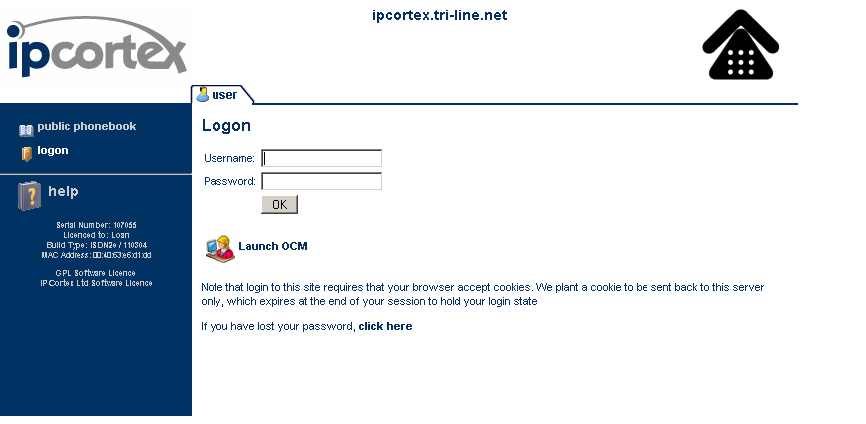
Click on the System tab and from the left-hand side menu expand the Global tree node.
In the Passwords section, create a password for xtelsio and Call Data Collection fields to allow events to be retrieved by TIM Enterprise, as shown below:
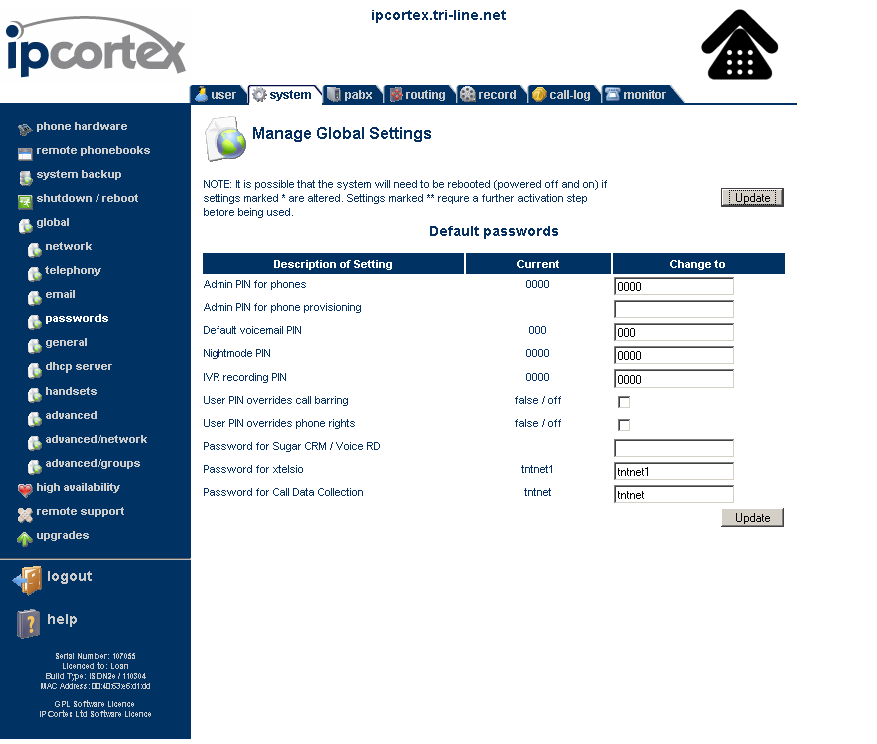
Once you have completed the configuration, restart the phone system for the changes to take effect.
Configure TIM Enterprise
Follow the steps below to configure TIM Enterprise to connect to your IP Cortex:
Click on the
Directorytab.If you don't have a PBX object, press
New objectand selectPBX. Name your site and then selectAdd. Locate the PBX object you want to configure in the Directory, click on it and selectProperties.A new window will open, displaying the general properties of your PBX object. Select IP Cortex from the Data format list and tick the Keep a local backup of data box, as shown below:
-a272a194cf0b671d90efcd7d947c5912.png)
Click on the
Connectiontab and select connection method from the Connection method list.In the Host field, enter the IP address of your telephone system.
In the Port field, enter 5038.
In the Username field, enter xtelsio.
In the Password field, enter the password you configured in the phone system.
In the IP script field, select VoIPCortex from the drop-down list.
In the Connection options, enable the Timestamp data field.
Click on the Save button to apply the settings.
-2c07aab9d136232d45cf5a6a6c8c59b9.png)